Ontdek & leer
Prowise op Facebook

Loading...
Lessen
Lesinspiratie op Facebook

Loading...
Lessen
We want your feedback!

Loading...
Lessen
Spel dobble - lente/zomer
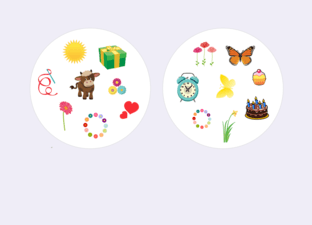
Loading...
Lessen
Energizers

Loading...
Activiteit
Lessen
Ken je klas!
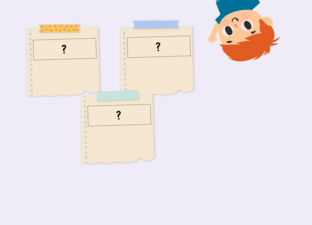
Loading...
Activiteit
Lessen
Draairad klas
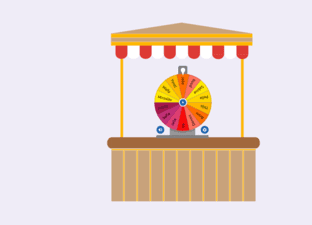
Loading...
Tool
Lessen
Een complimentje

Loading...
Activiteit
Lessen
Klasmanagement tools
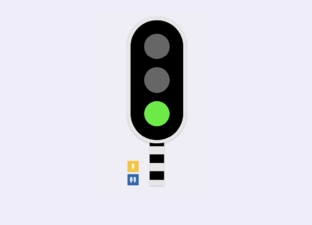
Loading...
Tool
Lessen
Op volgorde
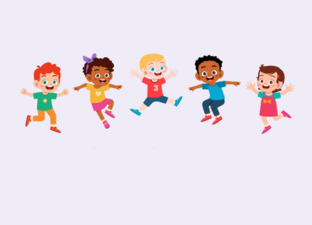
Loading...
Spel
Lessen
Tussendoortjes
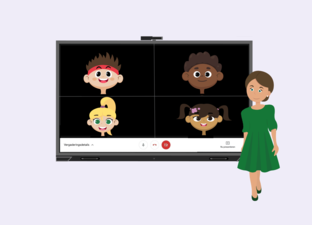
Loading...
Activiteit
Lessen
Houdingen memory

Loading...
Spel
Lessen
Klasafspraken

Loading...
Activiteit
Lessen
Wie is het? - Mensen of dieren

Loading...
Spel
Lessen
Bingo

Loading...
Spel
Lessen
Stemvolume
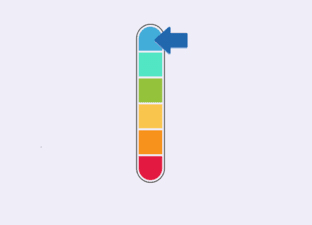
Loading...
Lessen
Keuzebord - kiesbord
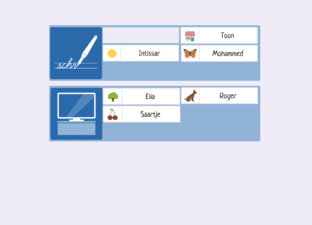
Loading...
Lessen
Het weerbericht
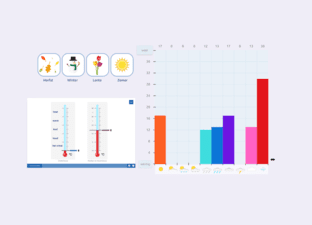
Loading...
Lessen
Tussendoortjes
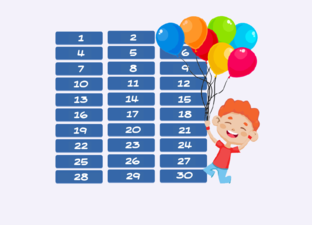
Loading...
Spel
Lessen
Tools start Schooljaar
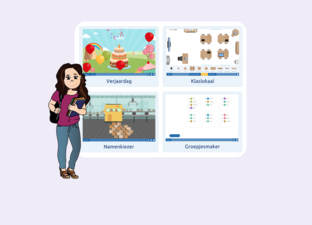
Loading...
Tool
Lessen
Kennismakingsspel studenten
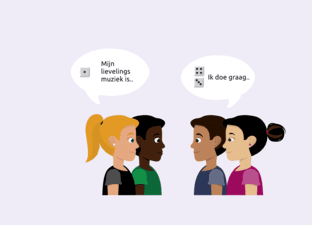
Loading...
Spel
Lessen
Zoek iemand die..

Loading...
Activiteit
Lessen
In beweging!

Loading...
Spel
Lessen
Weekplanning
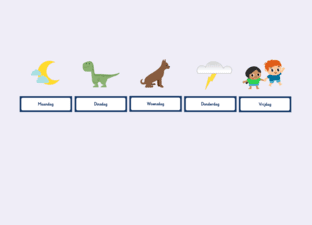
Loading...
Lessen
Breinbrekers
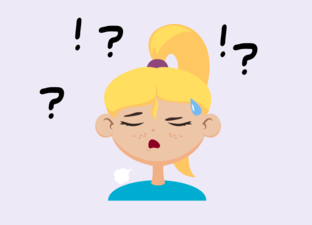
Loading...
Activiteit
Lessen
Gevoelsthermometer
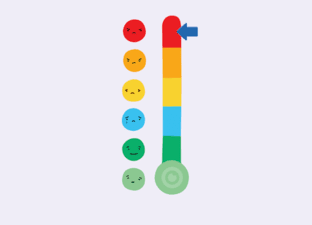
Loading...
Lessen
5-minutenspelletjes

Loading...
Spel
Lessen
Complimenten kaartjes

Loading...
Activiteit
Lessen
Lesideeën draairad
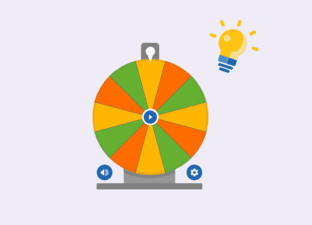
Loading...
Lessen
Kennismakingsspel
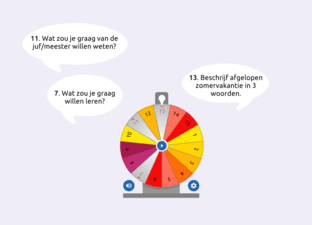
