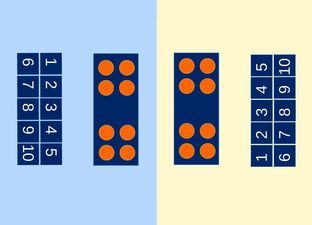Ontdek & leer
Prowise op Facebook

Lessen
Lesinspiratie op Facebook

Lessen
Spel dobble - lente/zomer
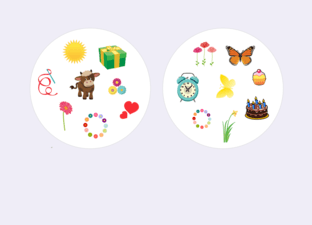
Lessen
Splitsen tot en met 10
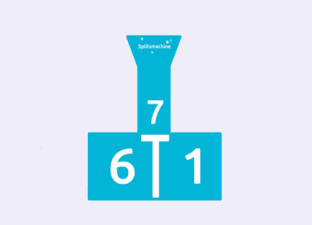
Lessen
Strandspel - Zomer
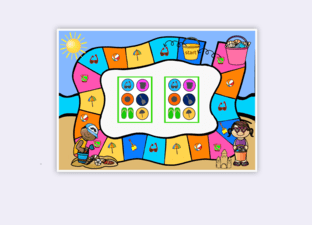
Lessen
Rekenen met ijsjes
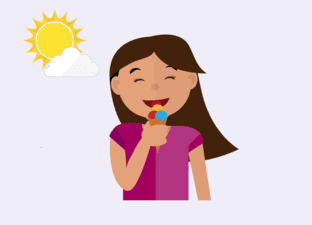
Lessen
Rekenen met bijen
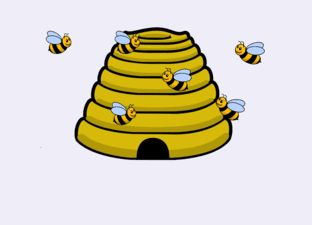
Lessen
Strandspeelgoed sorteren
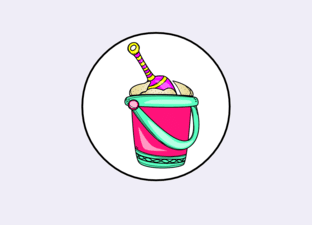
Lessen
Rekenen met vlinders
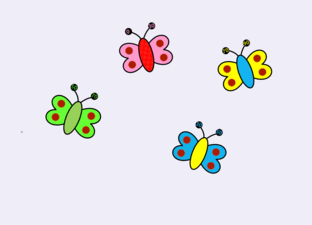
Lessen
Start van de dag - Thema zomer
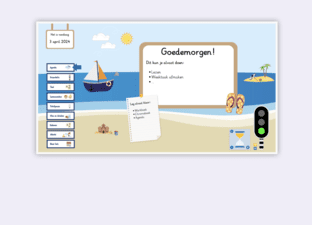
Lessen
Woordzoekers Koningsdag
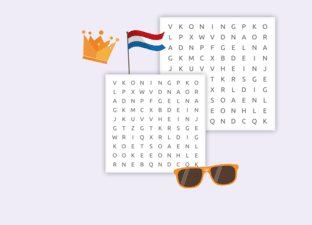
Lessen
Koningsspelen 2024
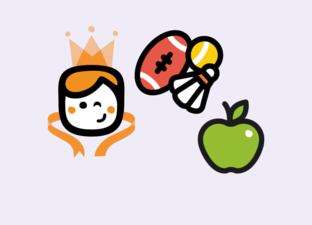
Lessen
Templates/sjablonen
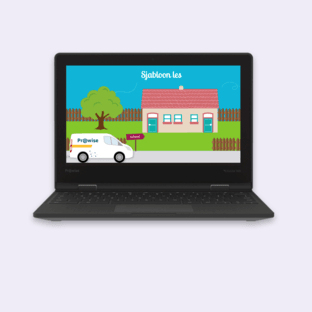
Lessen
Lente puzzels
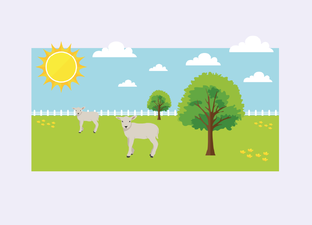
Lessen
Keuzebord - kiesbord
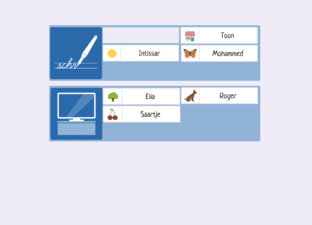
Lessen
Leeg bordspel
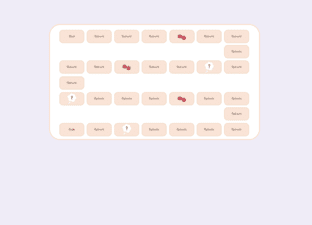
Lessen
Activiteiten lente

Lessen
Start van de dag - Thema lente
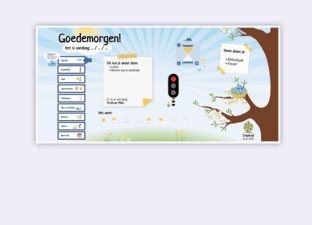
Lessen
Klasbeloningen
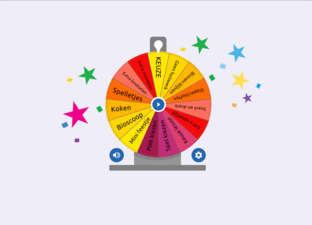
Lessen
Splitsen tot 10
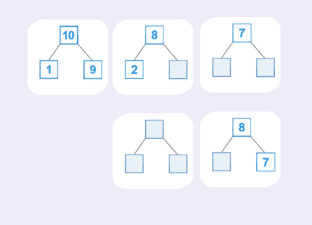
Lessen
Verhoudingstabellen
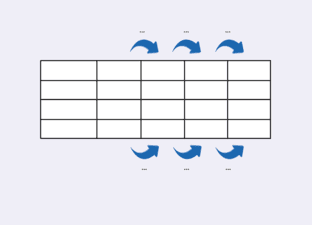
Ontdek & leer
Registeren Prowise Presenter
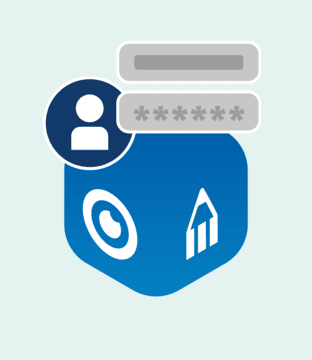
Lessen
Lessenserie Sociaal emotioneel
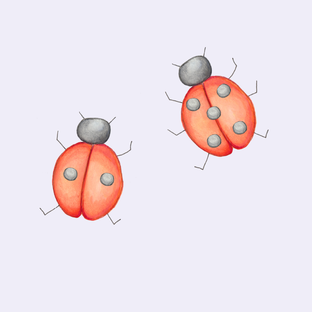
Ontdek & leer
Prowise in het onderwijs

Ontdek & leer
Presenter Tools Klassenmanagement
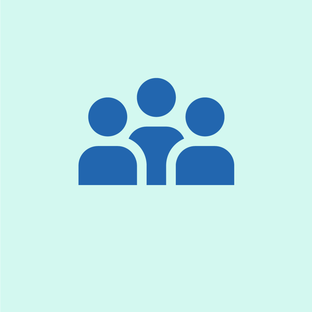
Lessen
Gevoelsthermometer
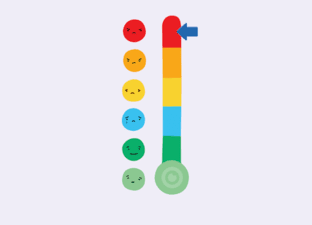
Lessen
Werkwoordspelling 2
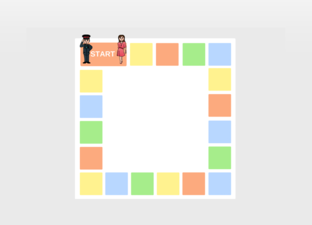
Lessen
Coöperatieve werkvormen ‘sprookjes’

Lessen
Franse les ‘Leer samen Frans’
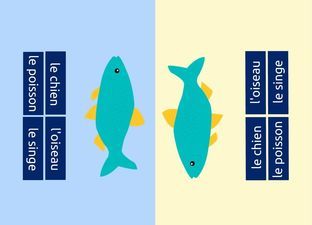
Lessen
Samen tellen t/m 10